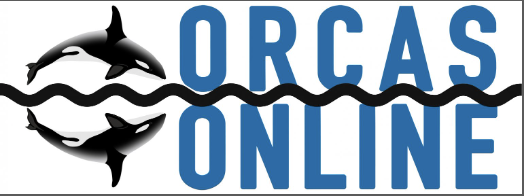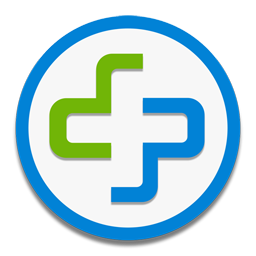In this section, we will explain what you need to do to prepare your Internet Area account for holding Web pages that our server can access. Please note our Hosting Terms of Service HERE.
If you are familiar with the ftp process, scroll to the bottom for the “short list” of the ftp conection.
We will also give you a brief explanation of what happens when the server tries to access your documents. We provide a list of references to tutorials on how to write your own HTML documents as well as places to look to find editors that will help you write them on the Tutorial and Help Links page in the Reference Guide section of this site.
Note: The execution of personal Common Gateway Interface (CGI) scripts and/or binary executables is not allowed.
The Technical Details
When the server goes looking for a Web page, by default it will look for a page with the name index.html, index.htm or index.php. This should be the name of your Home page. You can certainly put other pages in the directory, but this one should always be there.
All Web pages you design should have .html, .htm or .php on the end of the filename. This tells any Web browser that the file is an HTML file and it should process it accordingly. If you forget to add this extension, the Web browser will think that it is a plain text file and it will not follow the formatting commands inside it.
Remember that all HTML files are ordinary text. If you decide to write an HTML file using a word processor, you must save the file as a text file (or an ASCII file, as some editors call plain text files). Otherwise, it will save the file in its own special format and the Web browser will not know how to handle it.
You do not need to do anything special with these files once they have been uploaded to your account. They simply need to be there. The server will automatically read them if someone on the Internet asks to see them. This also means that if you are editing a file online, anyone who tries to view it will see it in its current state.
If you decide to include graphics, sounds, or other files along with your HTML files, they will also need to go in your public_html directory for the server to be able to read them. You are free to create subdirectories within the public_html directory to organize them, but they must all be in there somewhere.
Uploading Your Page
To have your web files appear on the web server, they must be uploaded. You can upload your files through an FTP client. In all cases, you must be careful of case-sensitivity. One character typed incorrectly could cause some or all functions of your Web page to fail. Remember, your lead page (the page that comes up first when someone accesses your address) must be titled index.html or index.htm.
Image and sound files (e.g., .gif, .jpg, .mid, .wav, and so on) should be uploaded as raw data.
To find freeware or shareware to FTP files visit http://www.tucows.com.
Uploading with File Transfer Protocol (FTP)
The easiest way to upload files is via FTP. You can do this with an FTP client program that runs on your Mac or Windows computer.
To use an FTP client, open a connection to ftp.orcasonline.net. This is our FTP server, and it will connect you to your own directory when you enter your loginname and password.
When the connection is established, you can upload and download files to/from that directory.
Step-by-Step Summary
Now that you have gone through all of the technical language, we will summarize just what needs to be done to set up Web pages in your directory.
- Check with the Orcas Online Staff to confirm your Web directory is active and ready to be used. (376-4124 or info@orcasonline.com)
- Create your Web page with an HTML editor or write the code yourself.
- Upload your Web files using an FTP program.
- View your Web site at http://www.orcasonline.ne/~your_login/
Web Site Support
Send specific questions about the Web server and Web pages to webmaster@orcasonline.com where they can be answered by our techs. Our techs can answer any questions about the basics of directory organization, uploading Web pages, and moving files in your Internet Area directory.
Please note that Orcas Online cannot provide formal support for authorship of Web pages. If questions and problems of this nature are asked, we may be able to help, but ultimately you will need to design and debug your Web pages yourself.
The following information is provided to allow Orcas Online ISP customers to take advantage of the Personal Webspace (PWS) on the Orcas Online webserver.The short list:
host: ftp.orcasonline.net
login: username Call Orcas Online for details or emailinfo@orcasonline.com.
password: setup with Orcas Online Staff
directory: /
See the PWS site at : http://www.orcasonline.net/~usernameSenario: Use an ftp client to ftp to ftp.orcasonline.com using a login of username with password Store any files used to build the PWS.
Go to http://www.orcasonline.net/~username to see the site.Note: The Orcas Online PWS server must be enabled (by the Orcas Online Staff) to allow your username access to the system via ftp. Please contact our staff at support@orcasonline.com or call 376-2466